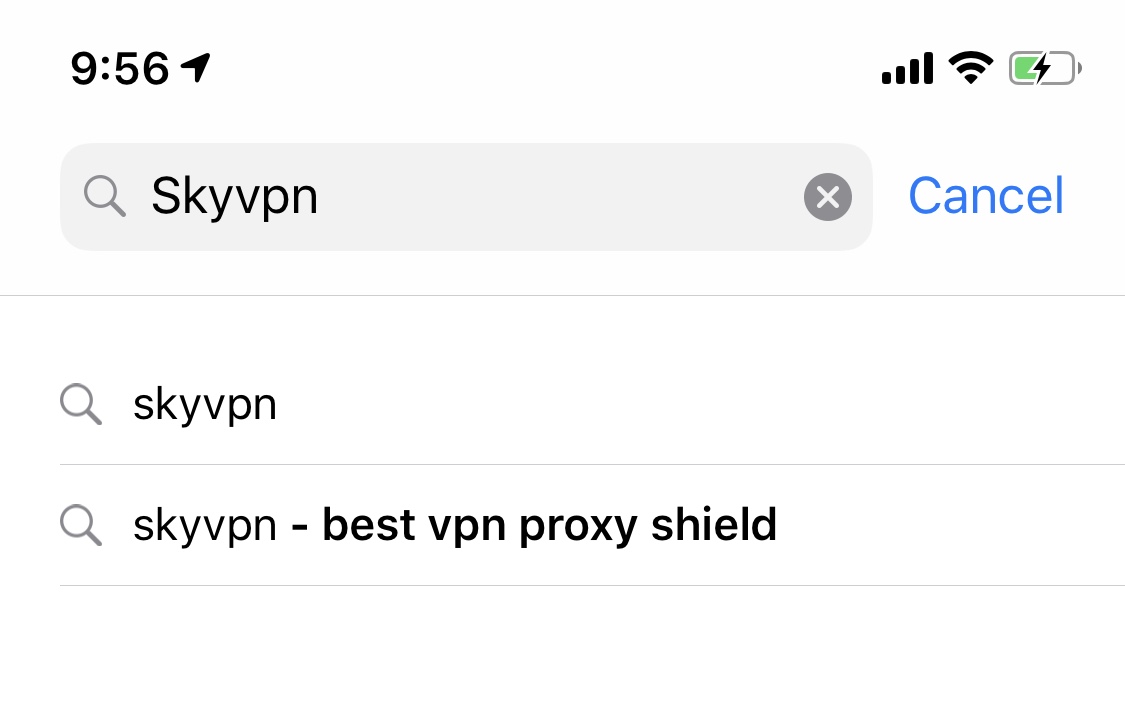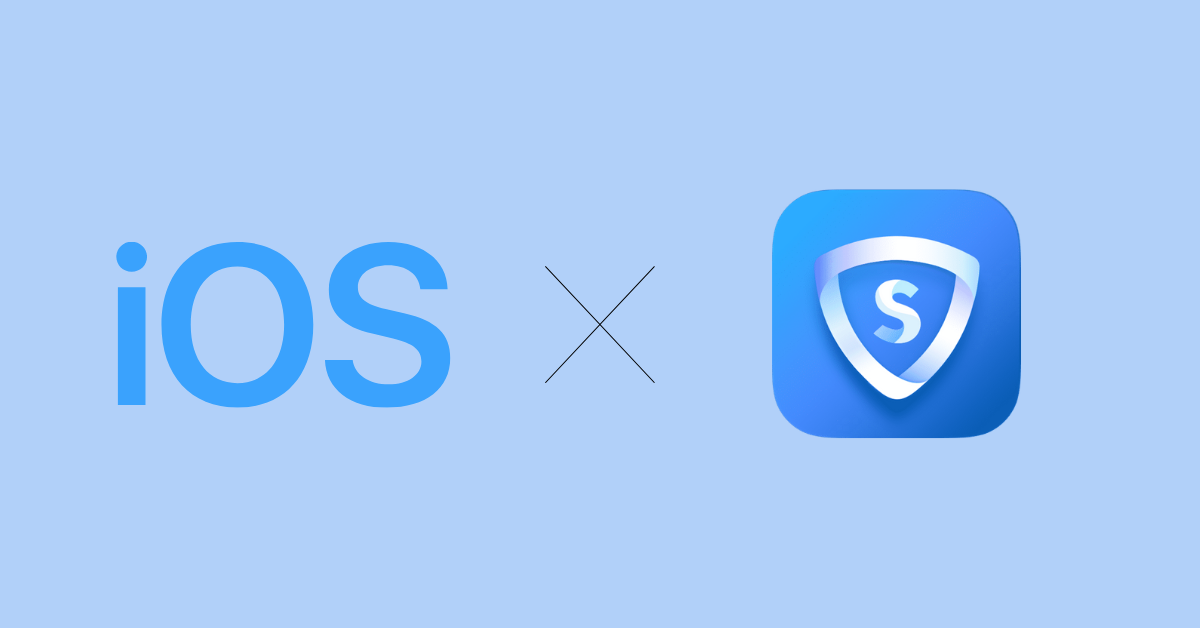
This tutorial guide will walk you through the steps to set up the SkyVPN app on your iPhone, iPad, or iPod for the iOS operating system, including iOS 14 and iPhone 12, and iPhone 12 pro.
Download the VPN App
Go to the App Store and search for “SkyVPN”.
Tap “GET”. The SkyVPN app will be downloaded to your phone.
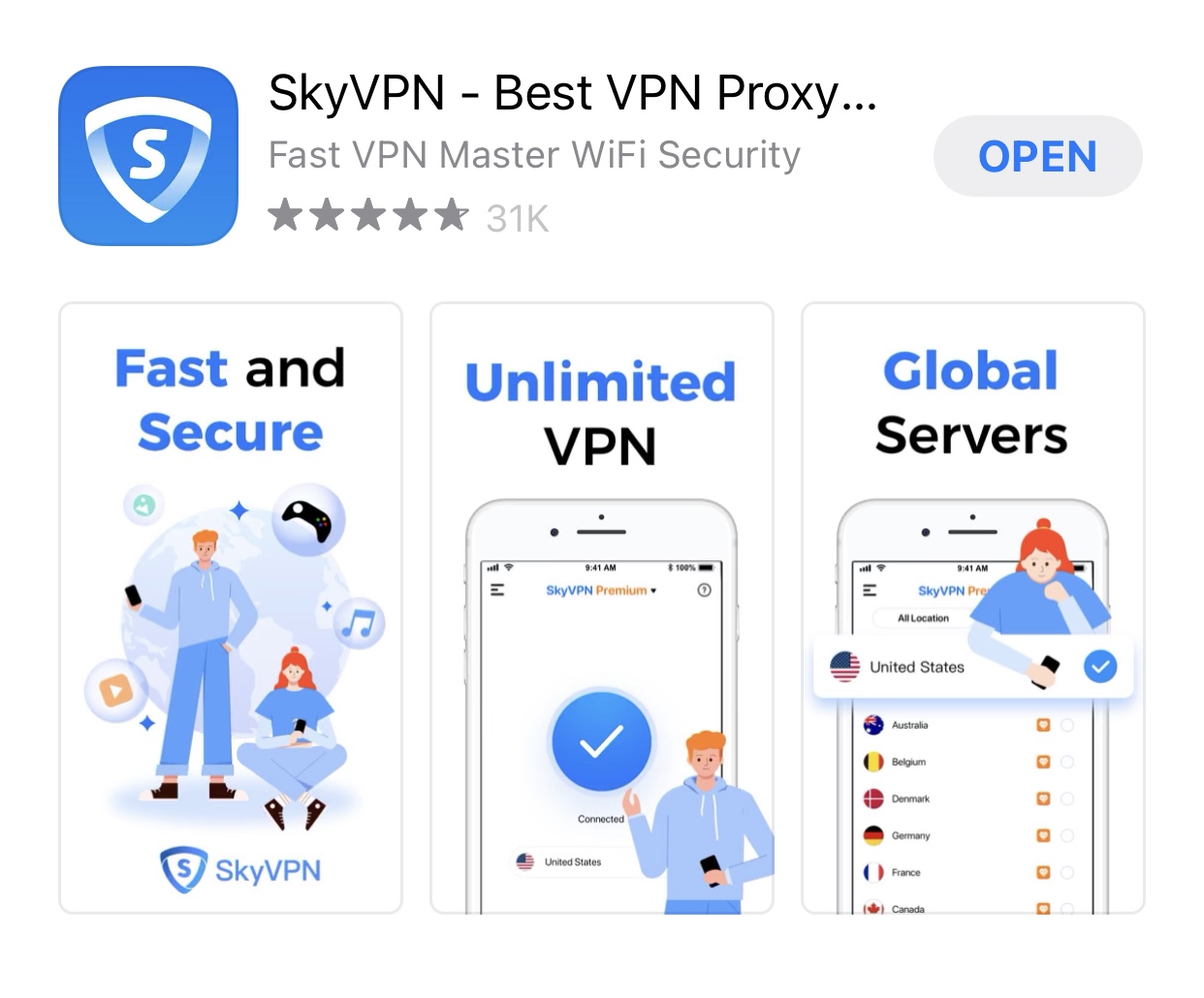
After the app has finished downloading, tap “OPEN” to launch the SkyVPN app.
Register an Account on VPN
Open SkyVPN, and tap the sidebar menu on the upper left corner, then tap “Log in”.
If you do not have a SkyVPN account yet, click “Sign Up” to create one. Your valid email address is needed to complete registration.
Use your Touch ID or enter your passcode to add the VPN configurations.
Connect to a VPN server location
To connect to a VPN server location, tap the “Connect” button at the center of the interface. If it’s your first time connecting SkyVPN, you’ll need to read and agree to our Privacy Policy and Terms of Service.
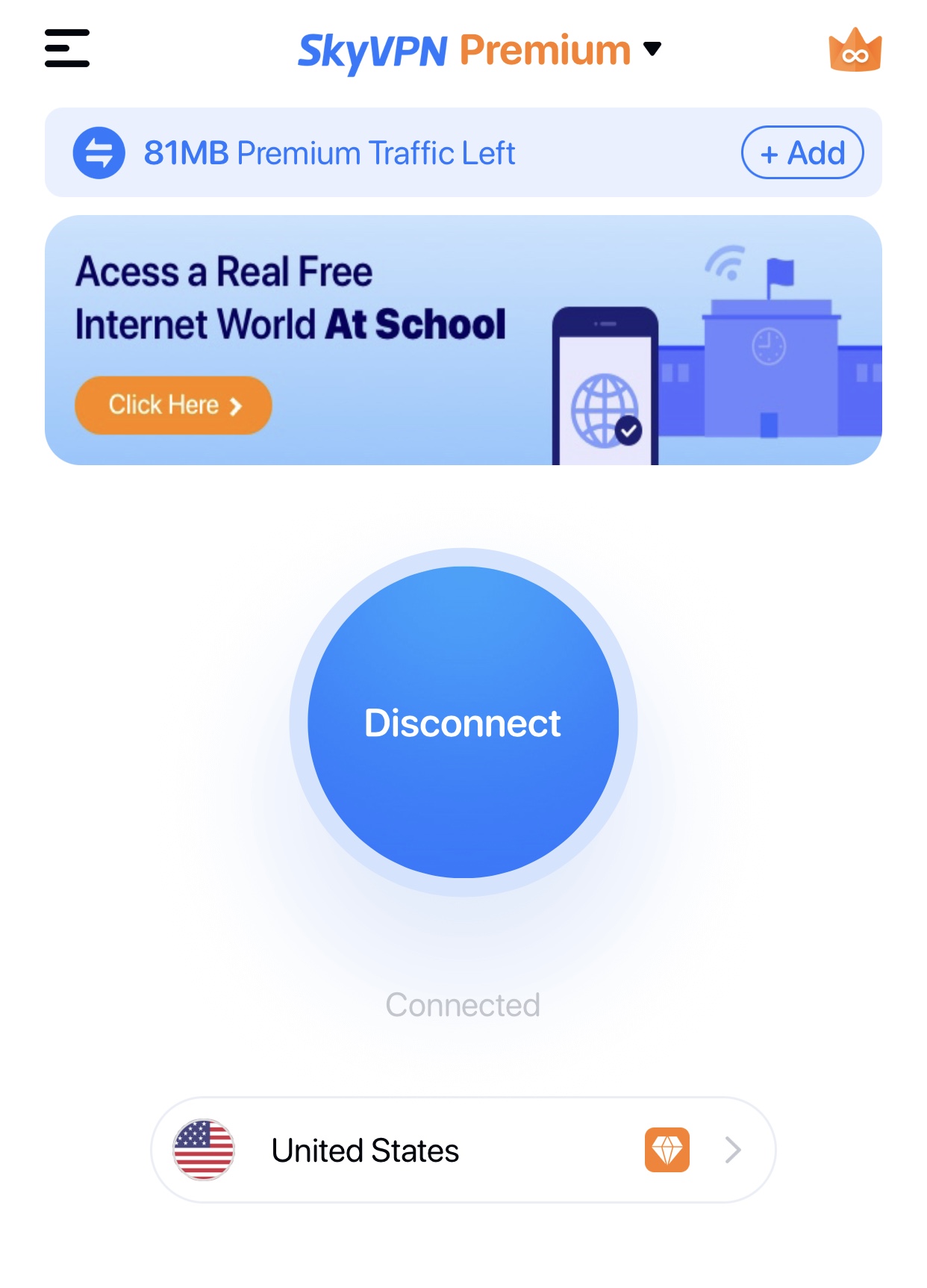
SkyVPN has more than 3000 VPN servers and the United States VPN server is used by default. If you have a specific application purpose for a VPN, the specific country VPN server location or a VPN server for a specific purpose is suggested. It’s natural that everyone calls for optimal performance from the best VPN server location.
Once you see the “Connected” status on the app screen, you can begin surfing the Internet without boundaries!
Disconnect from the VPN Server Location
To disconnect from the VPN server location, tap the “Disconnect” button while the VPN is on.
You will know you are disconnected as the connect button becomes off status.
Connect to a Different VPN Server Location
To connect to a different server location, tap the country from the dropdown list. Select and tap the new server location you would like to connect to. Two lists of VPN servers are available on SkyVPN, country VPN servers and streaming & gaming VPN servers.
The list of country VPN servers on SkyVPN covers about 30 countries, ranging from America, Europe, Asia and Africa.
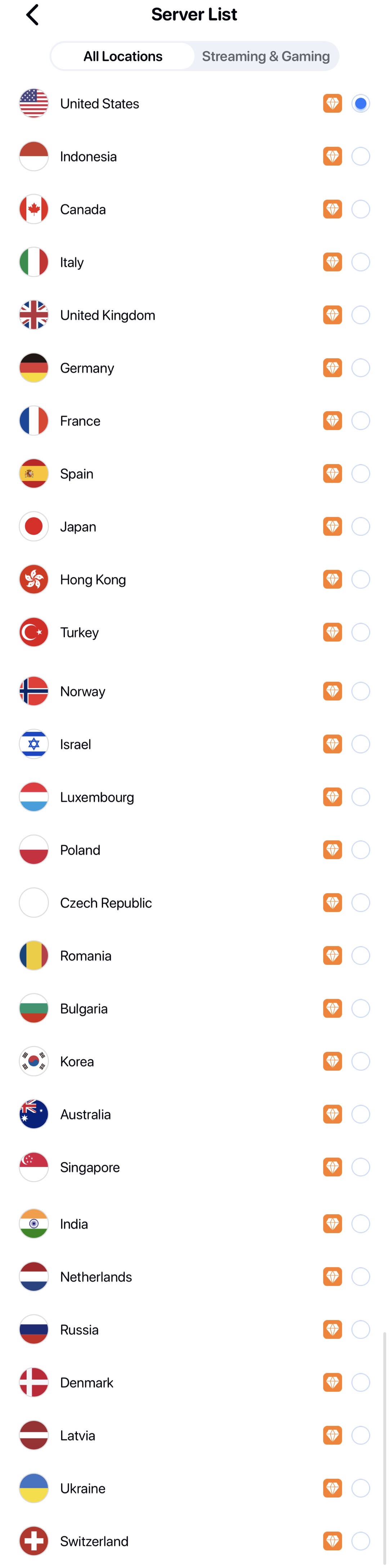
The VPN server list for streaming and gaming covers the leading streaming and gaming services in the main countries, including Netflix, HBO, YouTube, ROBLOX, Clash, etc.
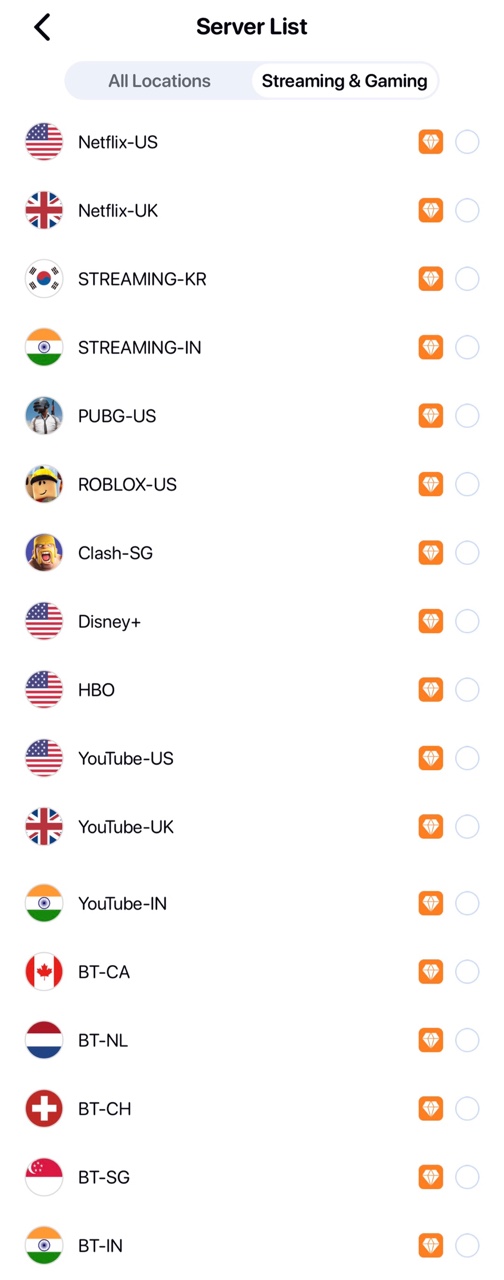
As a VPN server location is selected, you still need to tap the “Connect” button to get it connected.
What to Do if Your SkyVPN Has an Issue?
Trust us: we’ve been always striving to provide optimal performance to users but there are some instabilities temporarily stopping us from achieving that goal.
As you use SkyVPN to either unblock WiFi restrictions or target for a secure Internet, whenever there’s an issue, the quickest solution to SkyVPN issues is to send your diagnostic report through Feedback tunnel.
Step 1. Tap the side bar at the upper left corner.
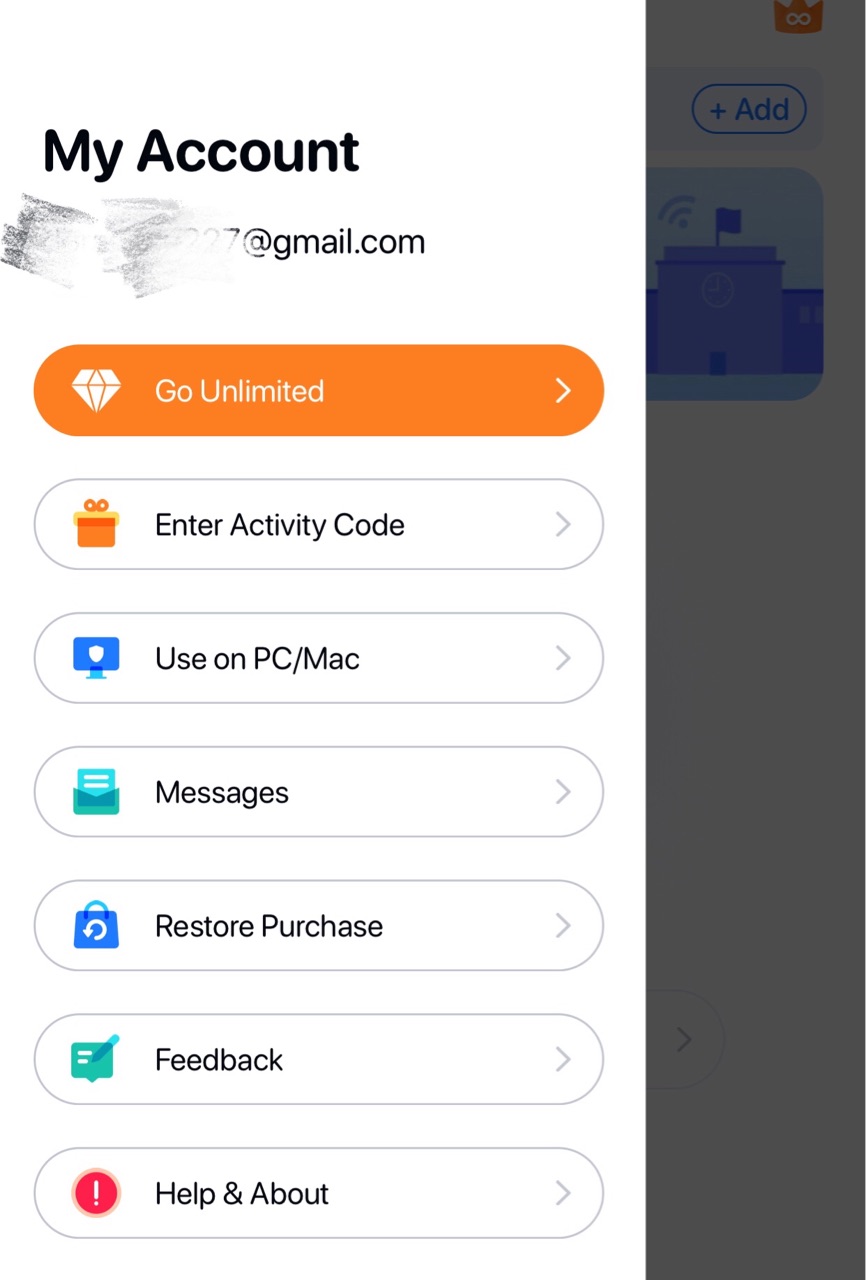
Step 2. Click the “Feedback” to enter the issue page.
Step 3. Describe your issue and submit.
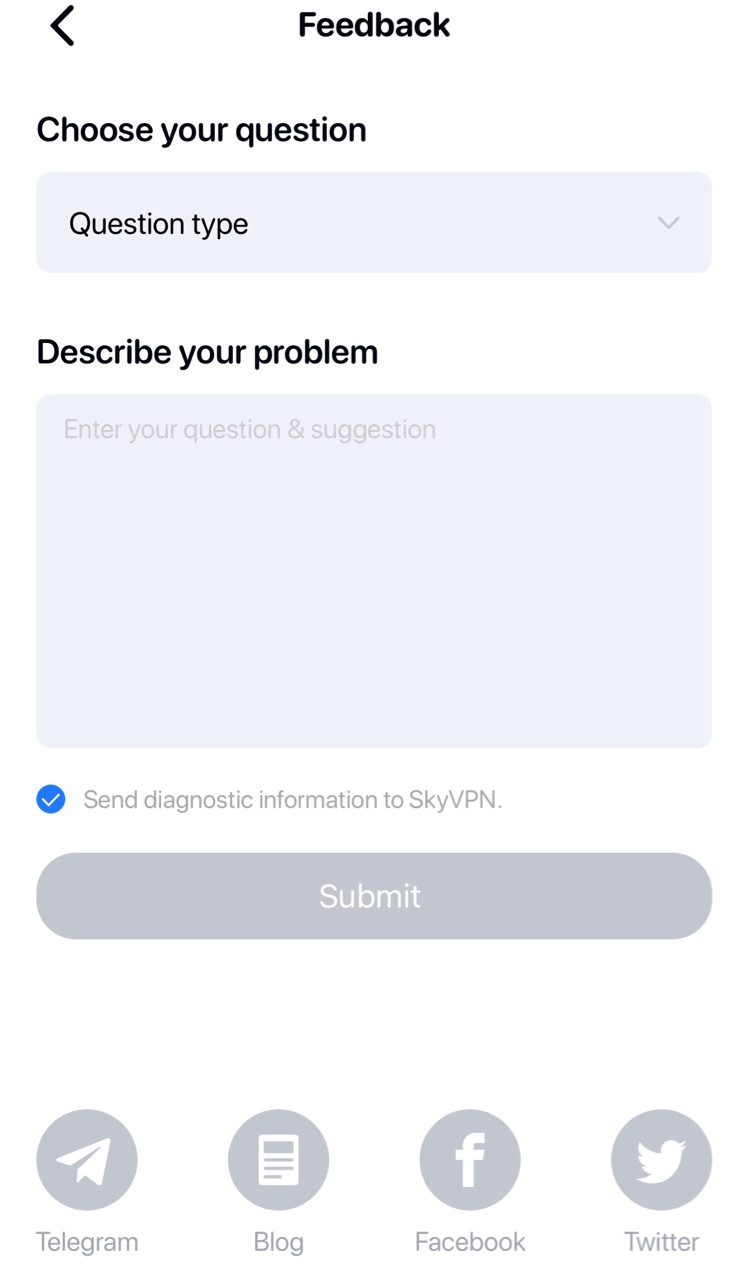
Still need help? Feel free to email us: support@skyvpn.net