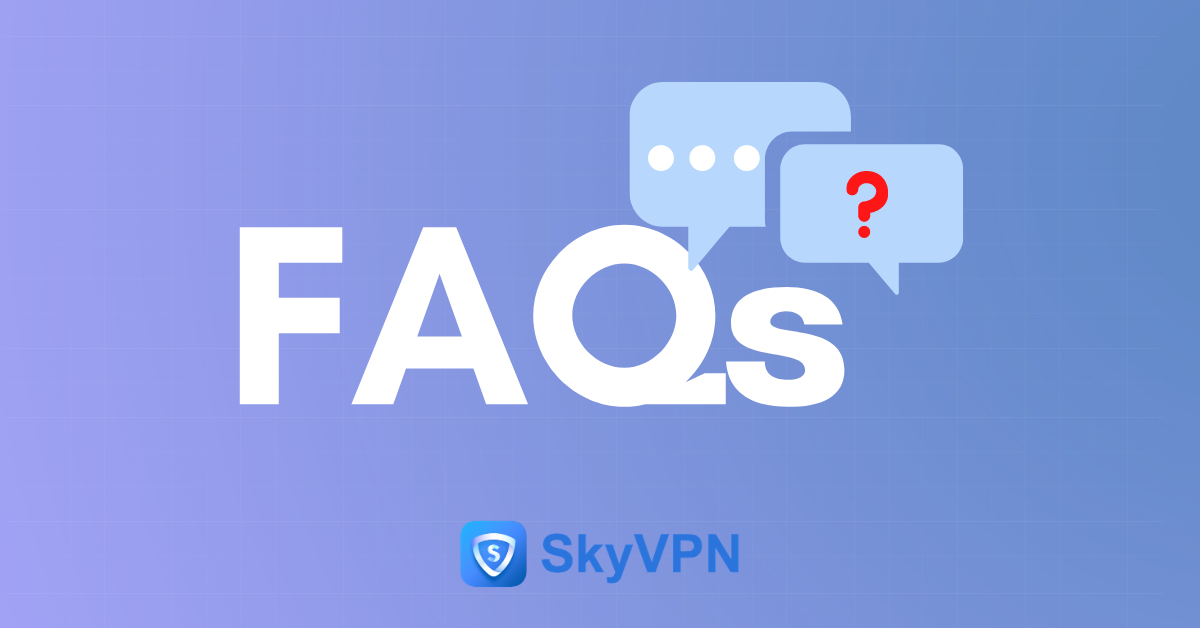
SkyVPN can be used for free.
Luckily, it’s never too late to know about that.
SkyVPN is the best free VPN, secure and fast, and the only VPN whose premium data can be even used free of charge.
As long as an account is successfully registered, SkyVPN will be able to be used for free.
A Step-by-Step Guide to Register on SkyVPN
Create a SkyVPN Account on iOS
Although iOS is believed more secure than Android, it doesn’t mean iOS devices can be used without any risk. Your Internet Service Provider, or ISP for short, keeps tracking you on the Internet or throttling your bandwidth based on your IP address and won’t stop doing just because you’ve switched from Android to iOS.
To create a SkyVPN account on iOS, the following steps should be followed:
Step 1. Download and install SkyVPN on iPhone, iPad, or iPod.
Step 2. Open SkyVPN on your iOS device.
Step 3. Tap the menu icon at the left upper corner of the interface of SkyVPN and tap the “Sign Up” below My Account.
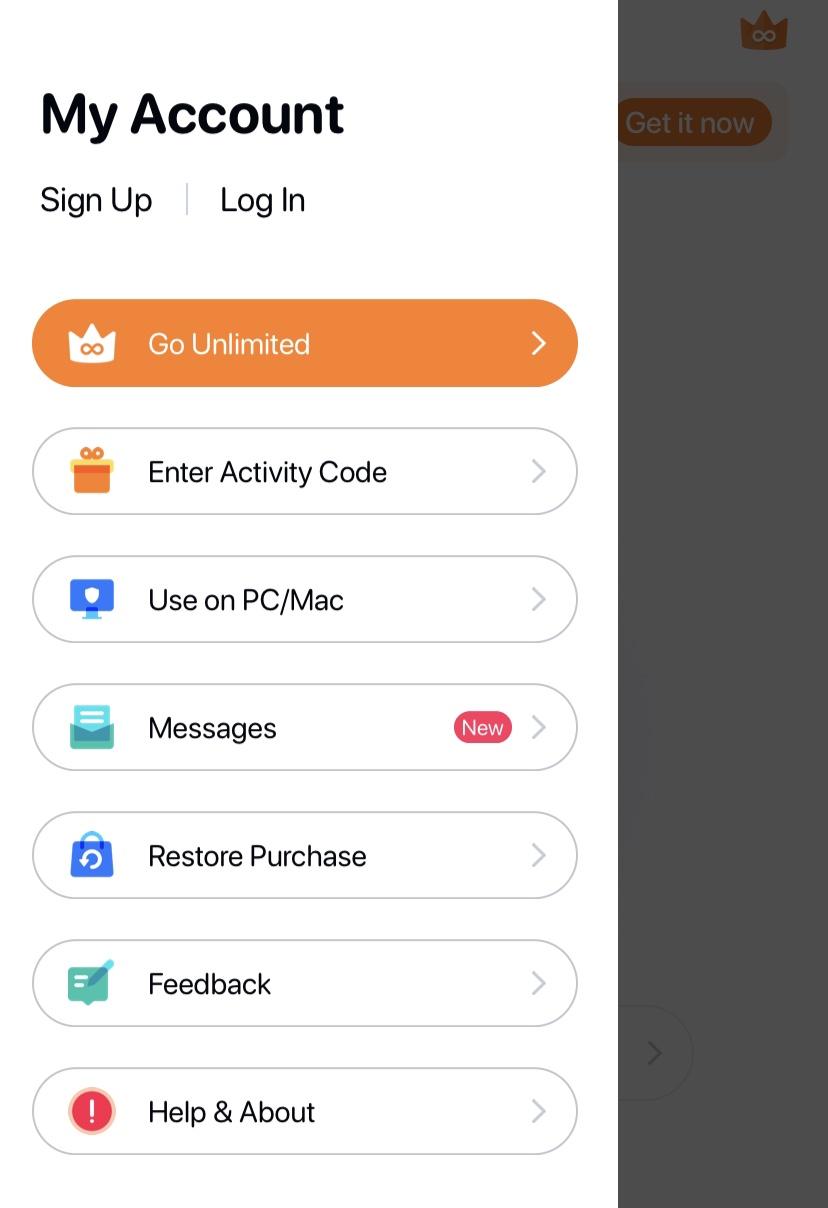
Step 4. Fill in a valid Email address of yours and a strong password and you’ll be able to finish up signing up on SkyVPN.
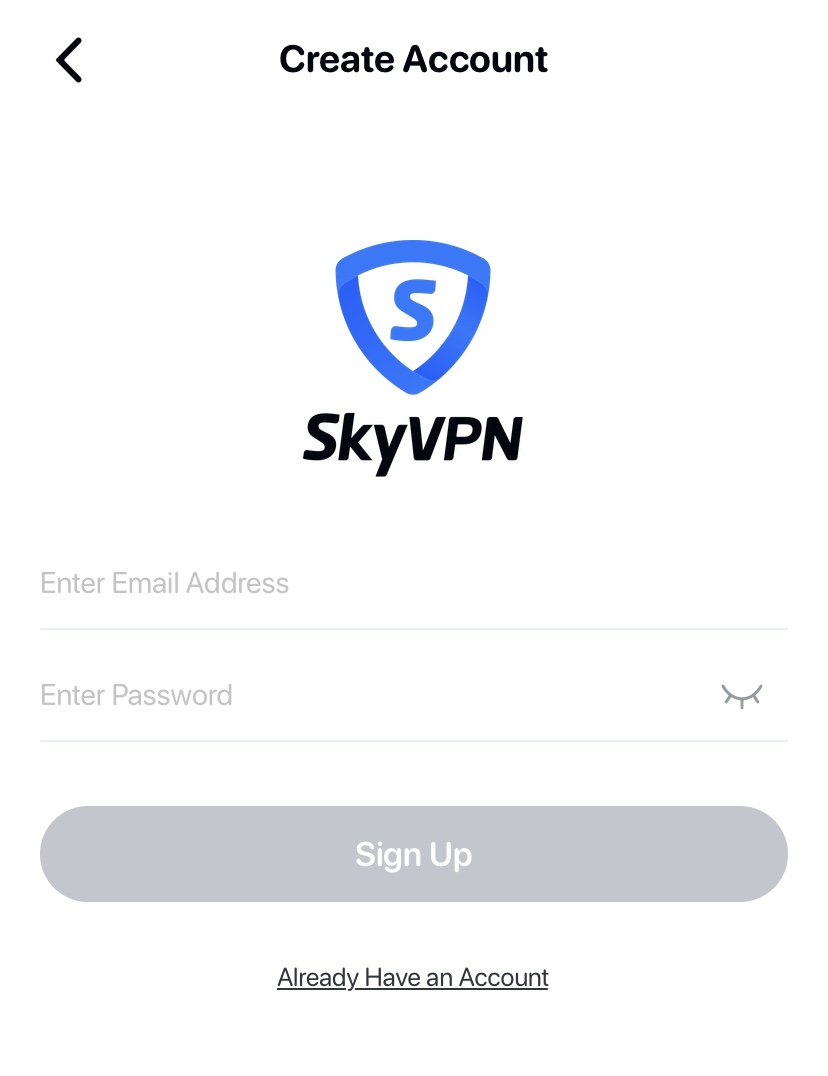
As you’ve successfully registered on SkyVPN, your email address will be seen below “My Account” with the menu icon at the left upper tapped.
Create a SkyVPN Account on Android
SkyVPN can be used on Android devices with the leading brands on the smartphone market like Samsung, Huawei, Sony, Motorola, etc. Up to now, Android users account for the majority of SkyVPN users.
To create a SkyVPN account on Android, the following steps should be followed:
Step 1. Download and install SkyVPN on Android phones or tablets.
Step 2. Open SkyVPN on your Android device.
Step 3. Tap the menu icon at the left upper corner of the interface of SkyVPN and tap the “Sign Up” below My Account.
Step 4. Fill in a valid Email address of yours and a strong password and you’re allowed to use SkyVPN Android via Facebook account, which is a little different from iOS.
As you’ve successfully registered on SkyVPN, your email address will be seen below “My Account” with the menu icon at the left upper tapped.
Create a SkyVPN Account on Windows
A VPN is a must-have tool for Internet browsing because it unblocks geo restrictions and protects all your online activities from being tracked by anyone.
To create a SkyVPN account on Windows, the following steps should be followed:
Step 1. Download and install SkyVPN on your PC with a Windows operating system.
Step 2. Open SkyVPN on your PC.
Step 3. Tap the menu icon at the left upper corner of the interface of SkyVPN and tap the “Sign Up”.
Step 4. Fill in a valid Email address of yours and a strong password and you’ll be able to finish up signing up on SkyVPN.
As you’ve successfully registered on SkyVPN, your email address will be seen at the bottom of the menu interface of SkyVPN with the menu icon at the left upper tapped.
Create a SkyVPN Account on macOS
To create a SkyVPN account on Windows, the following steps should be followed:
Step 1. Download and install SkyVPN on your macOS laptop or desktop.
Step 2. Open SkyVPN on your macOS device.
Step 3. Tap the menu icon at the left upper corner of the interface of SkyVPN and tap the “Sign Up”.
Step 4. Fill in a valid Email address of yours and a strong password and you’ll be able to finish up signing up on SkyVPN.
As you’ve successfully registered on SkyVPN, your email address will be seen at the bottom of the menu interface of SkyVPN with the menu icon at the left upper tapped.
How to Use SkyVPN Free of Charge
With a SkyVPN account successfully created, both basic and premium data can be used for free. Even though basic data is different from premium data, they can both be used for free and you should know when and how to use it.
- When it comes to basic data on SkyVPN, a limited amount of data is provided every day.
- When it comes to premium data on SkyVPN, it can be earned, stored and used on SkyVPN app.
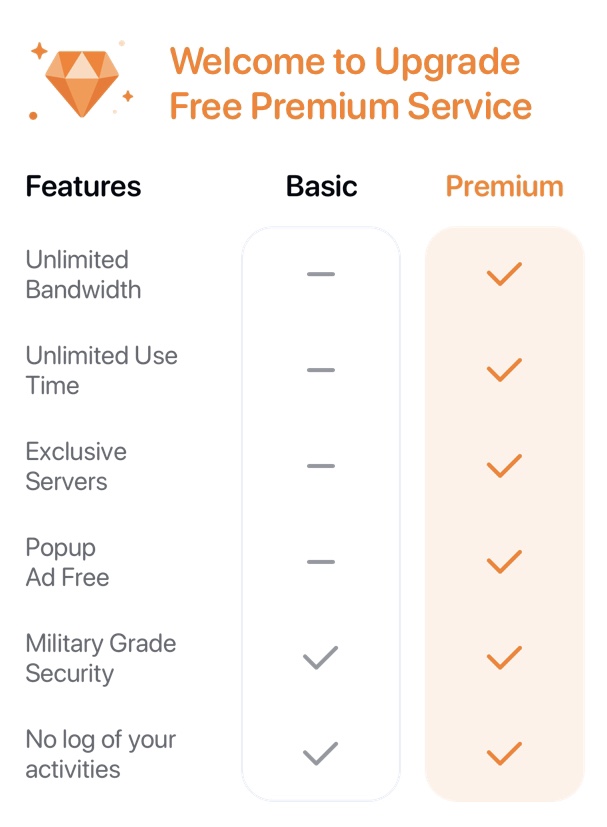
You’re allowed to earn free premium data on SkyVPN through the following methods:
- Daily Check-in (20-100MB)
- Feeling Lucky (25-100MB)
- Watching Videos (50MB for each video)
- Inviting Friends (1GB)
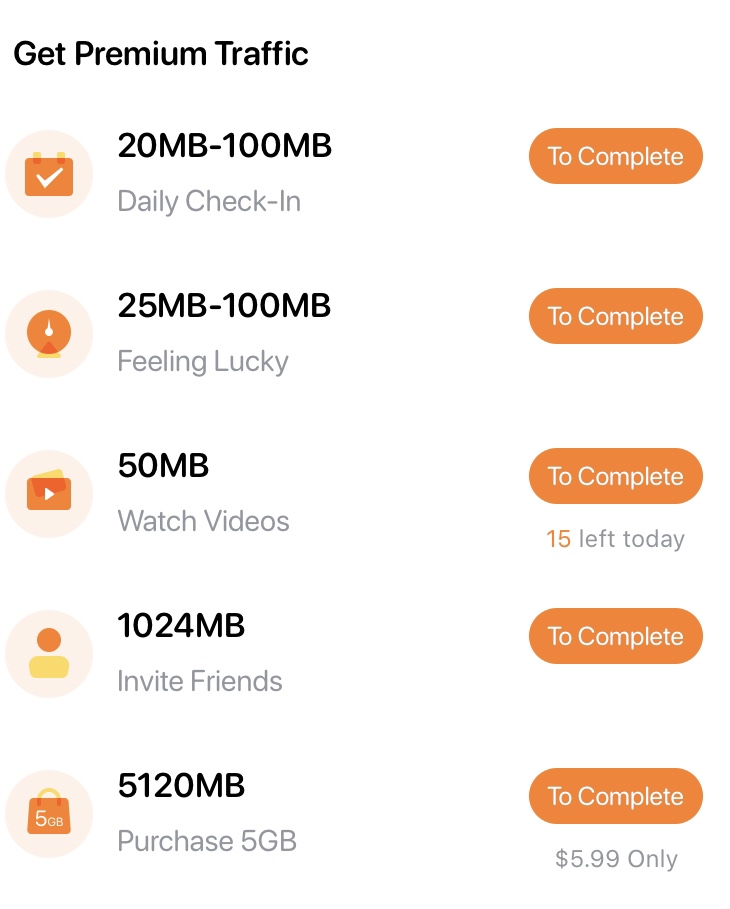
SkyVPN’s free premium data allows its users to use most VPN servers around the world and to change VPN servers based on their browsing needs.
FOLLOW US
